Changelog
Follow up on the latest improvements and updates.
RSS
Say Hello to Your New Tasks Page ✨
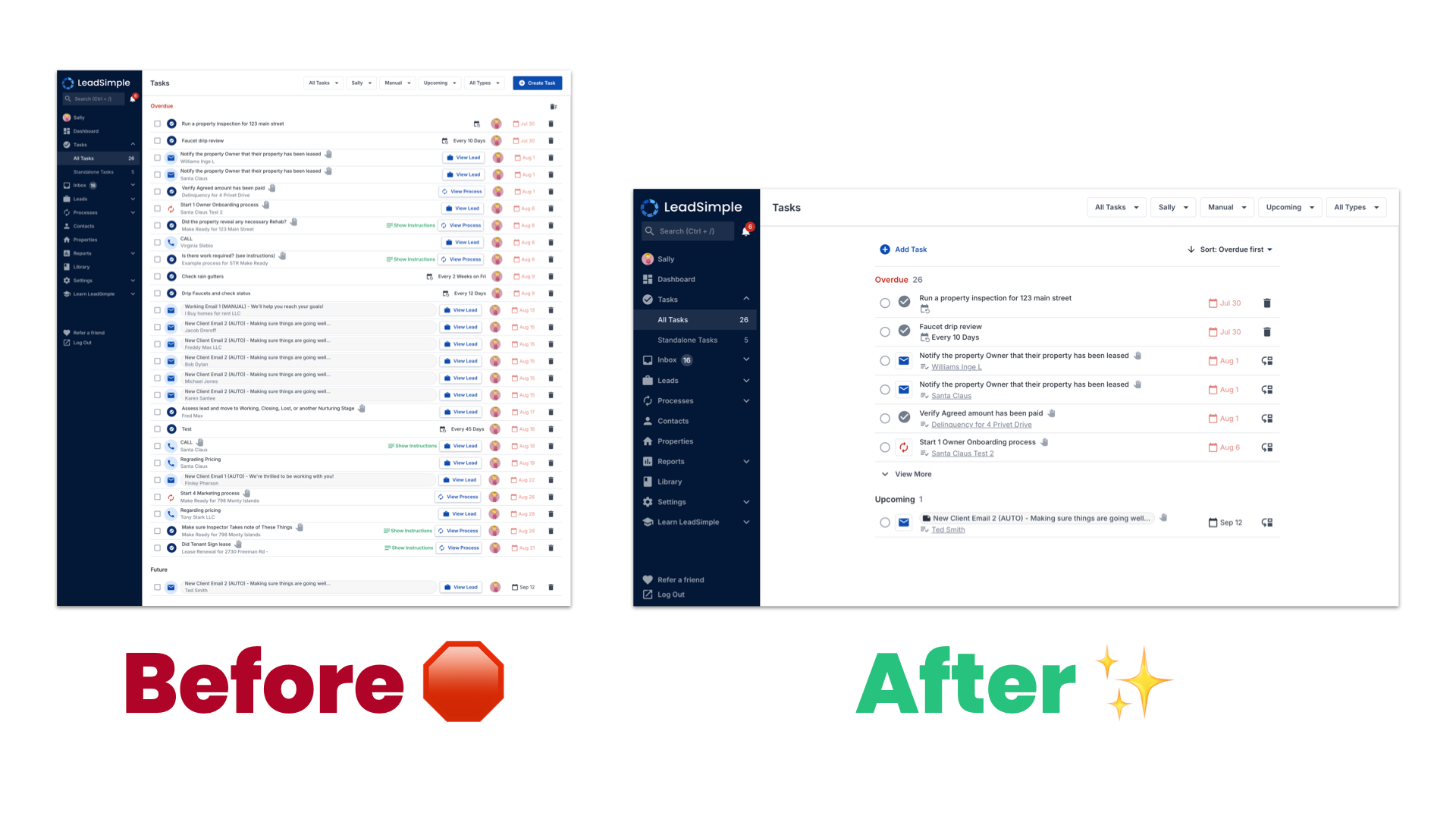
Our previous tasks UI has served you in many ways to help you manage your team and productivity. We also recognized opportunities where the Tasks page can make managing your team and work even easier and more productive.
In comes the new, twofold Tasks page update:
- Your Tasks page has a fresh new look
- You have new features on your Tasks page
Both these updates aim to help make LeadSimple more intuitive and efficient for you.
Let’s dive in.
Your Tasks page has an updated interface and added features, helping you navigate tasks and assign them more quickly.
- We’ve wrapped up Tasks under a display limit, keeping you from the doom of an endless scroll through your Tasks.
- Prioritization: you can label your tasks with a Priority tag, making it easier to alert your team or get ‘first things first’ done.
- Skip tasks button: We’ve added a ‘skip tasks’ button to allow you to move to the following tasks without completing a prerequisite task. This change is also reflected on your Process page.
- Task type: This will help your team easily see whether your task is a to-do or a meeting, making it easier to categorize your tasks.
- Inline Task Creation: Create your standalone task directly inline and add details in the task description box.
- Sorting and editing: Sort your tasks based on priority or due date and easily edit task details.
🎉 Say Hello To Dashboard!
Dashboard is your source of truth for all the key metrics of your PM business so you can instantly know what's happening in your business and make informed decisions.
📊
Your operations dashboard is your go-to place for real-time tracking of key metrics
, like process performance, team member task completion rate, customer service response times, and occupancy rates—all in one place!
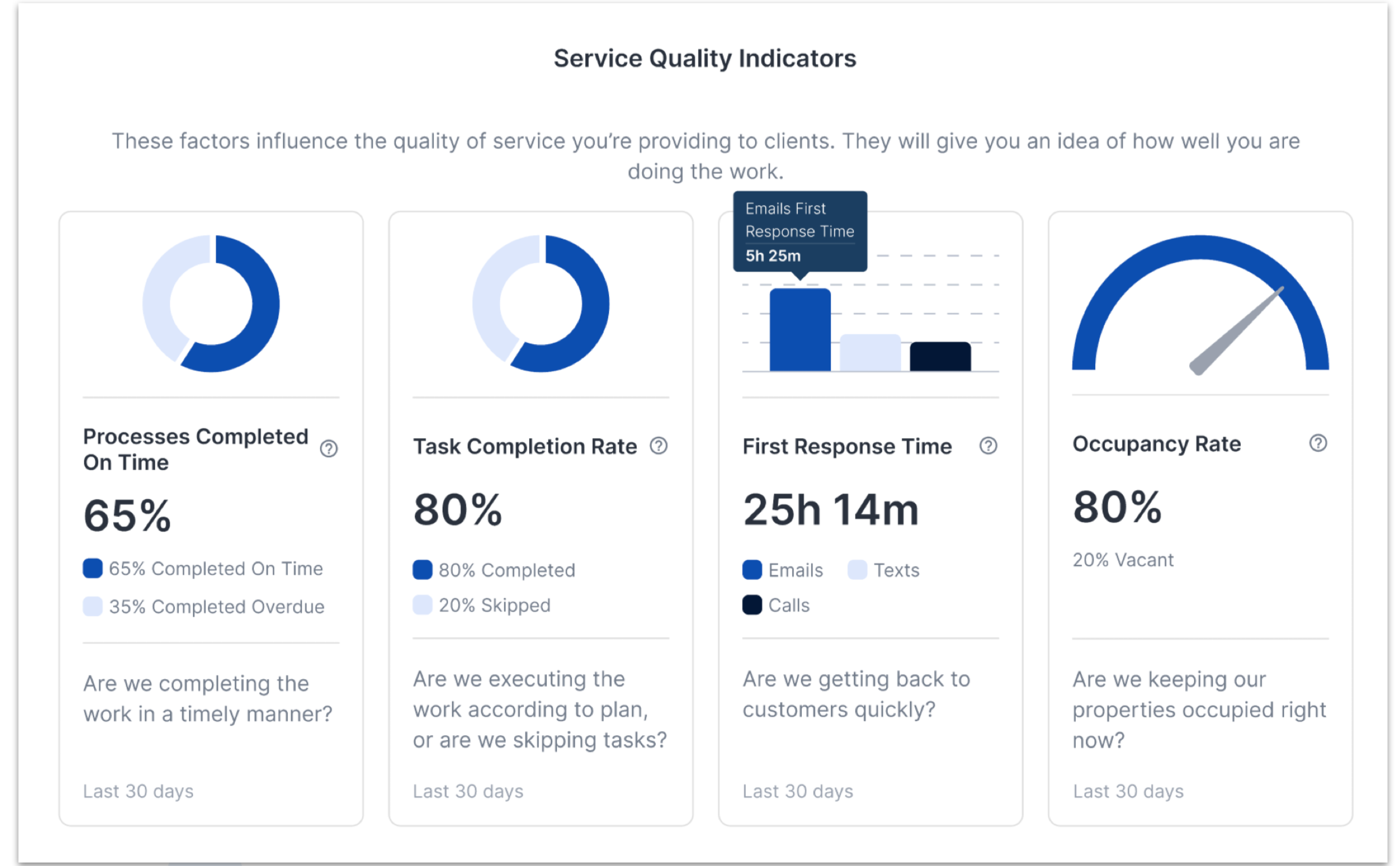
Your dashboard includes 4 different sections where you can track:
- Service Quality Metrics (in the image above)
- Process Performance
- Team Performance
- Customer Service
Have you ever wondered, "
how have I been trending for a specific process performance?
" 📈 The
trends
feature shows you data that helps you understand where you have been so you can better plan where you want to go. 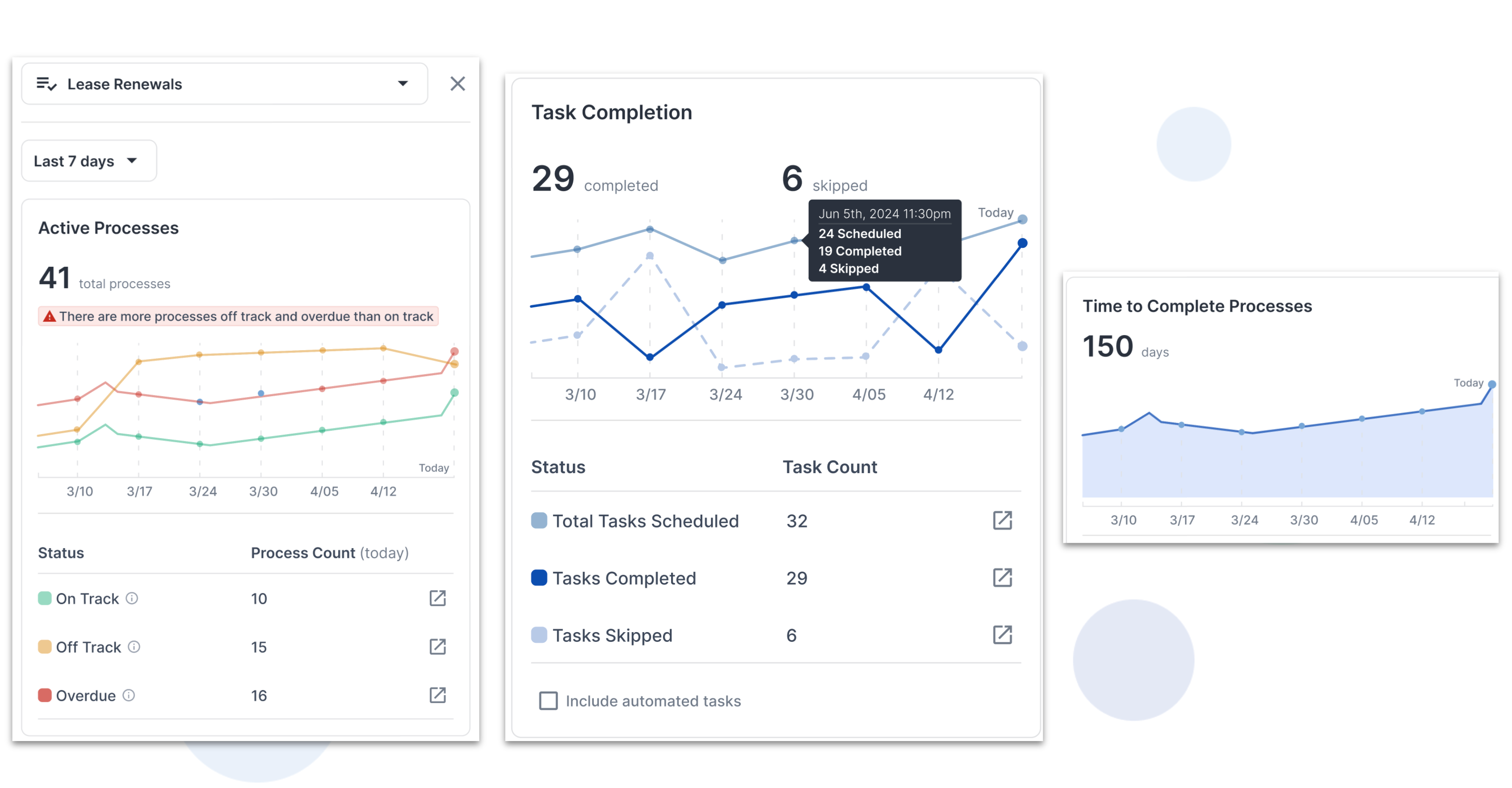
You can now plan and forecast more accurately using historical data so that you can share and brag about your growth in your business presentations! 🚀
➡️ Learn more about all the metrics and details on your Dashboard on this help article.
Attention process-users! You have two new features to help you build and launch new processes faster!
---
Test Flight lets you run tests of a process with fake customers and properties in just a few clicks!
- Quickly test processes as you're building them to make sure it's working they way you want before you launch it
- Have your team run tests of processes to learn the process and/or give feedback on it
And...
----
Gradually launch a new process to your customers in a safe environment with automation disabled using Process Draft Mode.
If you've built a new process and want to start using it, it's best to run the process with a few customers without any automation first.
Now, when you create a new process type it will be in "Draft" mode, which disables email and text message automation so you can safely run the process for the first few times.
When you're ready to use the process for all your customers with automation, set the process live!
We recently launched
direct
integrations with Propertyware & Rent Manager! What does this mean?
For Propertyware & Rent Manager customers, it means you have a
faster, more reliable integration
that pulls data into LeadSimple, AND it opens up future opportunities for us to push data back into Propertyware and Rent Manager!See our launch event for full details about these integrations.
Also, check out our training documentation to set up the integration yourself.
- Why integrate LeadSimple with Propertyware?
- How to set up the Propertyware integration with LeadSimple
- Migrating to the direct Propertyware integration from PMSync (if you previously used the old Propertyware integration)
- Learn how Propertyware data maps to LeadSimple
✅ Easily edit and complete tasks without the confusion of expanding and collapsing
Previously, expanding and collapsing the instructions was confusing. Also, changing the task's assignee or due date required a few extra clicks.
Now,
- You can easily assign and edit task assignee just by clicking their picture.
- You can change the task’s due date by clicking on the due date.
- You can seamlessly collapse task instructions by clicking “hide instructions” without having to look for the X button which was hidden off to the side.
- We heard your feedback and we did something about it. Now, the instructions for the first task on the lead, process, or Tasks page will automatically expand only if you are assigned to it. Previously, it would expand regardless of who is assigned. Now you can easily read and complete your tasks, one by one.
👀 See your current plan details more easily, without feeling confused
It used to be hard and confusing to find how much you were paying for LeadSimple and what you were getting.
Now you can view your plan, see what you’re paying for, and all the features you can access without feeling confused or unclear.
- Quickly see all your billing details and costs
- Easily see all the features that are included with your current plan
- See other plans options under ‘View All Plans’ so you can comfortably compare plans and choose one that suits your needs
Go to Settings > Billing to get more details!
Before
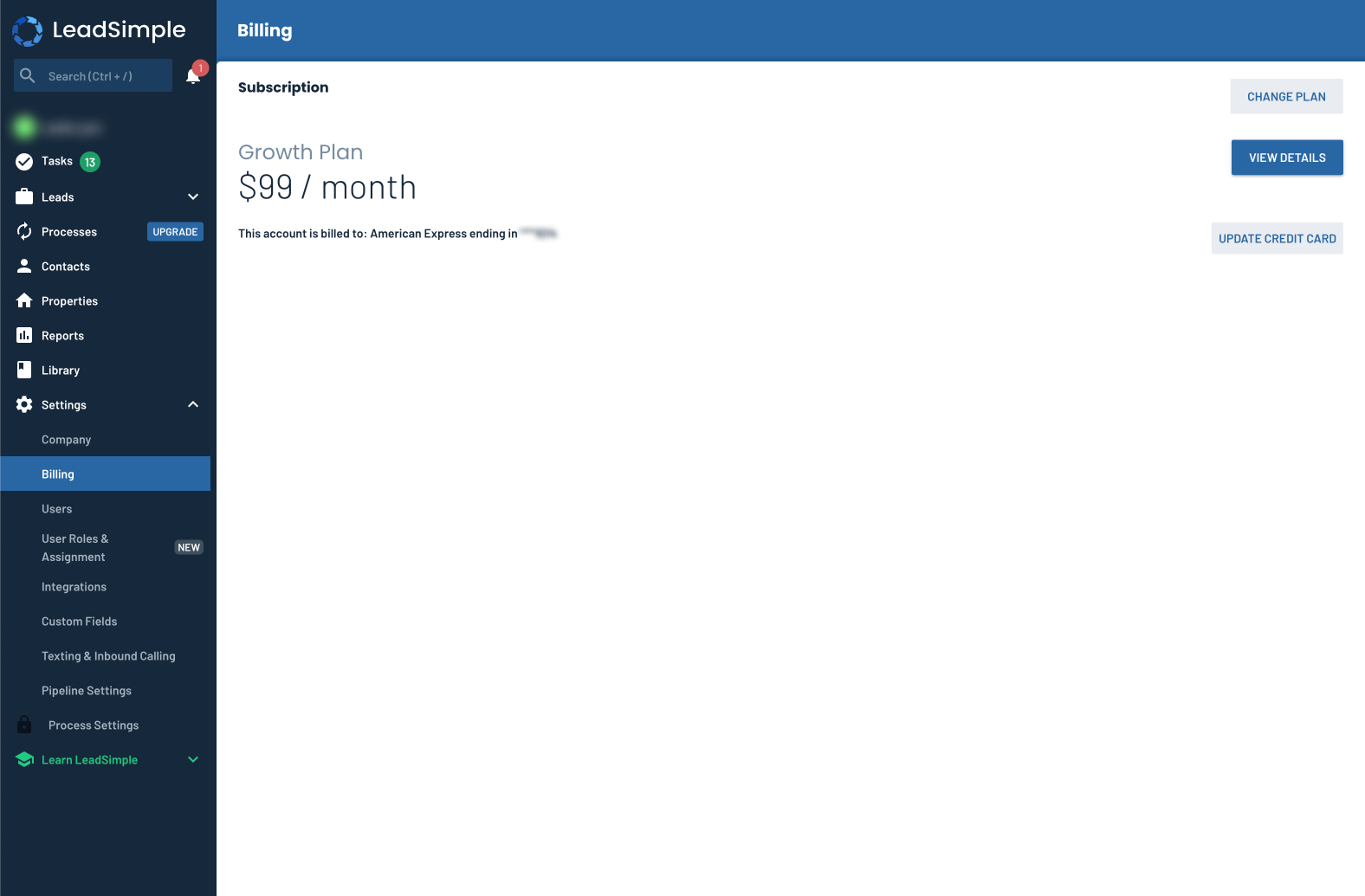
After
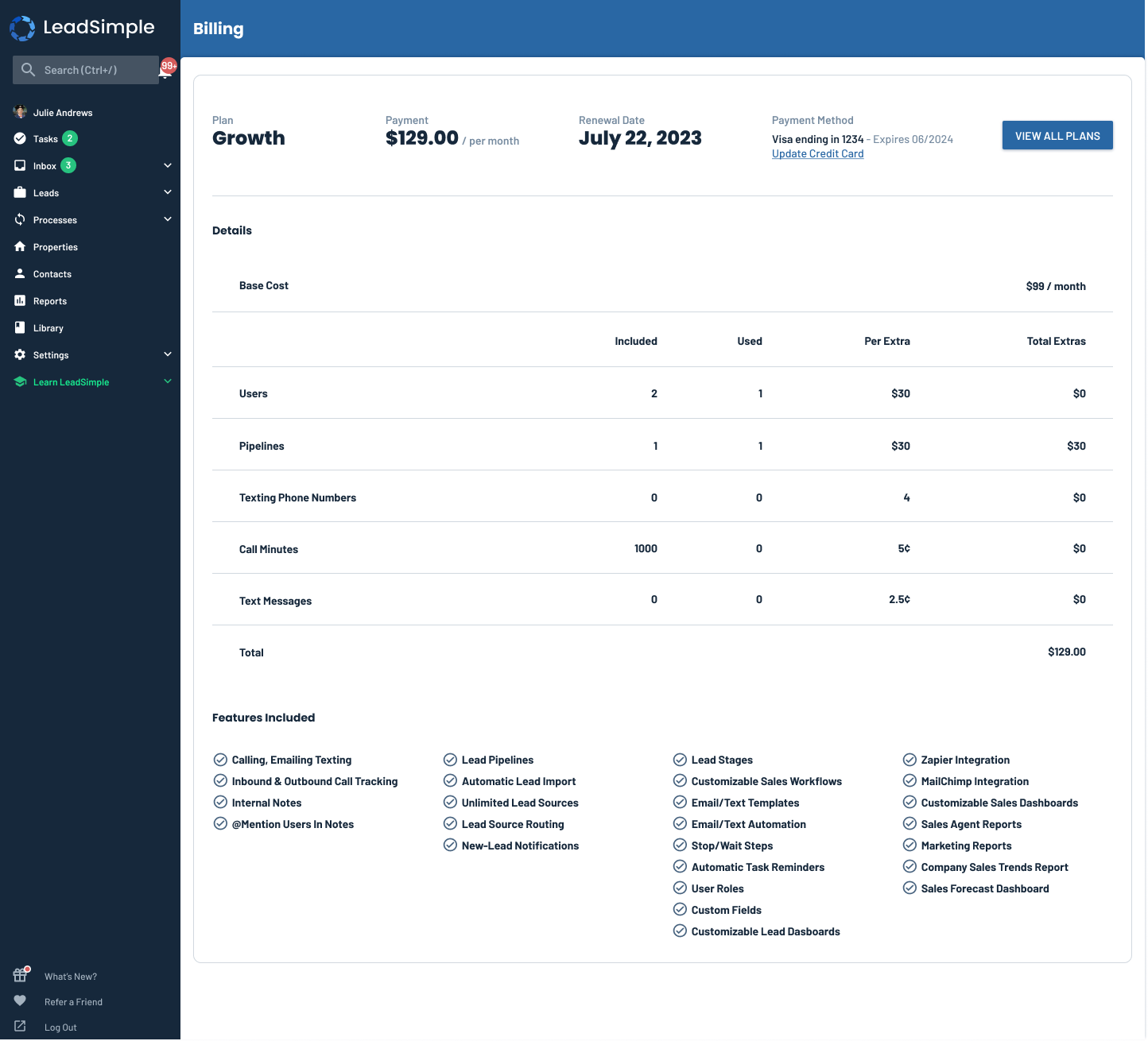
Exciting news. We just launched a new feature to sync delinquent rent values from Buildium!
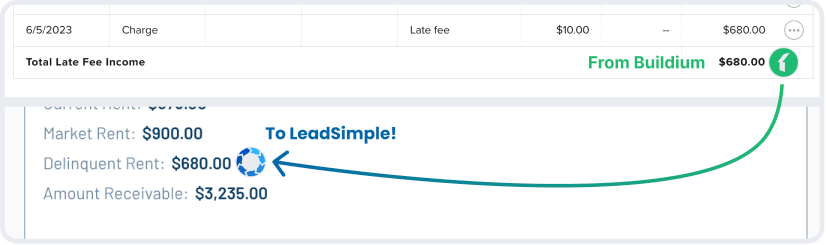
What does this mean?
You'll save at least 45 minutes per day for the first two weeks of every month, just by running your delinquent rent process in LeadSimple and starting it automatically with Autopilot!
No more spending hours manually sending reminders to delinquent tenants. Instead, you can automate it! This new feature makes this possible for you as a Buildium user.
How do I set this up?
If you already have a Delinquency/Late Rent process in LeadSimple:
- In LeadSimple, navigate to Settings > Integrations > Buildium
- Click the integration and add all your rent-related GLAccounts - this will sync delinquent rent from Buildium
- Then set up our recommended Autopilot Rule for your Delinquency/Late Rent process
OR if you do not have a Delinquency/Late Rent process in LeadSimple yet:
In LeadSimple, navigate to Settings > Integrations > Buildium
- Click the integration and add all your rent-related GLAccounts - this will sync delinquent rent from Buildium
- Copy our pre-built Delinquency process from the process library
- Then set up our recommended Autopilot Rule for your Delinquency/Late Rent process
Your process will start automatically at the beginning of every month!
UX improvements to syncing delinquent rent from AppFolio and Buildium
We wanted to make it easier to sync delinquent rent from Buildium and AppFolio.
Previously, you had to copy and paste rent-related GLAccounts from your accounting software into LeadSimple so the software could calculate delinquent rent. This was time consuming and prone to error.
Now, you can just select the GLAccounts you want to sync... without leaving LeadSimple! Easy peasy!
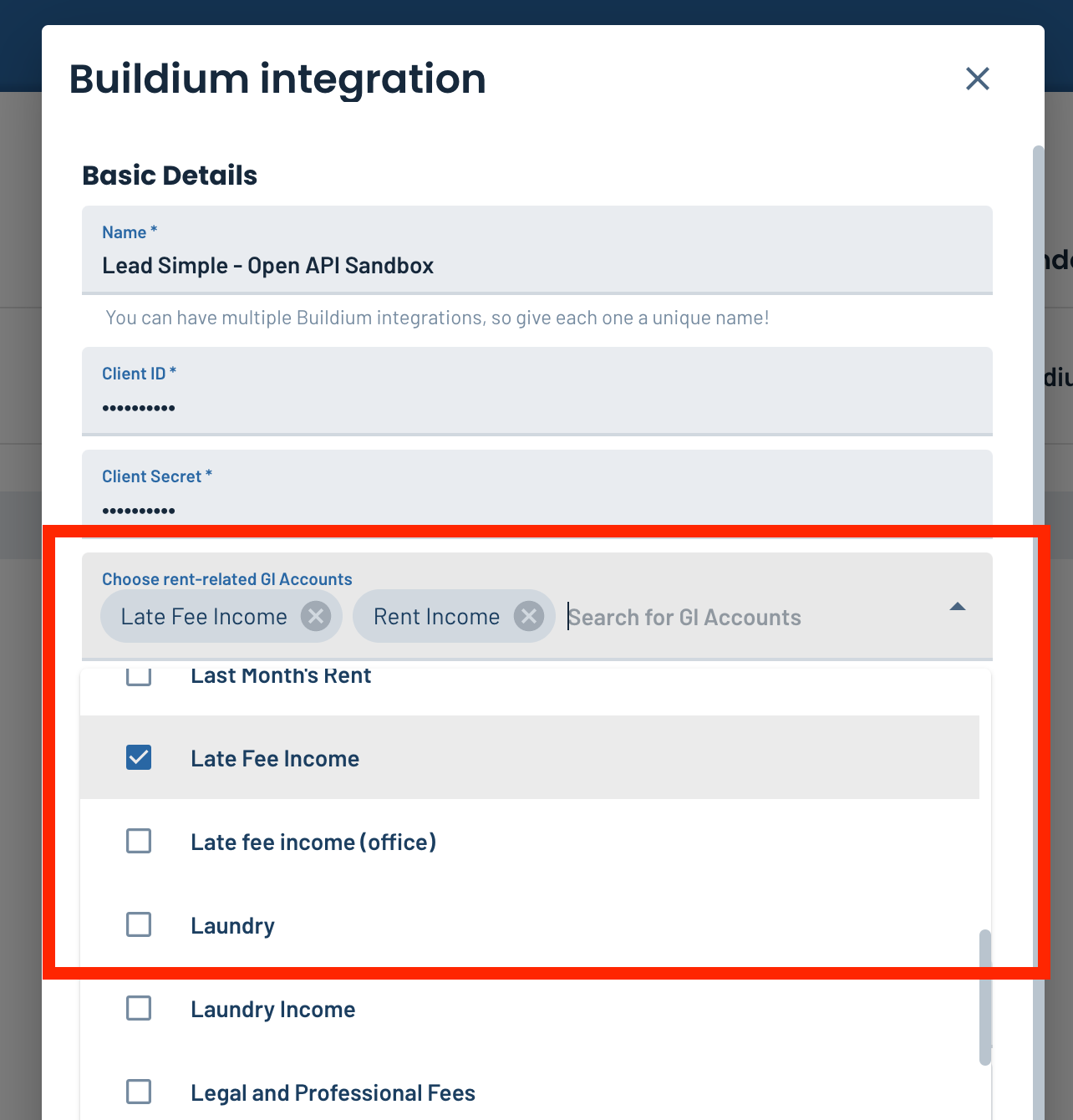
Your leasing manager--or leasing agent--might be responsible for the outcome of all lease renewals. Your finance person might be in charge of each late rent process that you run for your delinquent tenants. And so on...
The process owner is the person responsible for the outcome of the process--making sure it's completed on time--and many of the tasks in it, so it's important to assign this person correctly.
Previously, you could only assign a person as process owner based on property group (i.e. team). This was limiting for those of you who needed a specific team member to own specific processes.
That's why we added the
default process owner
feature. It allows you to set a person, or User Role as the default process owner for each process.You can find this feature under Settings > Process Type Settings > Users, Roles & Assignment:
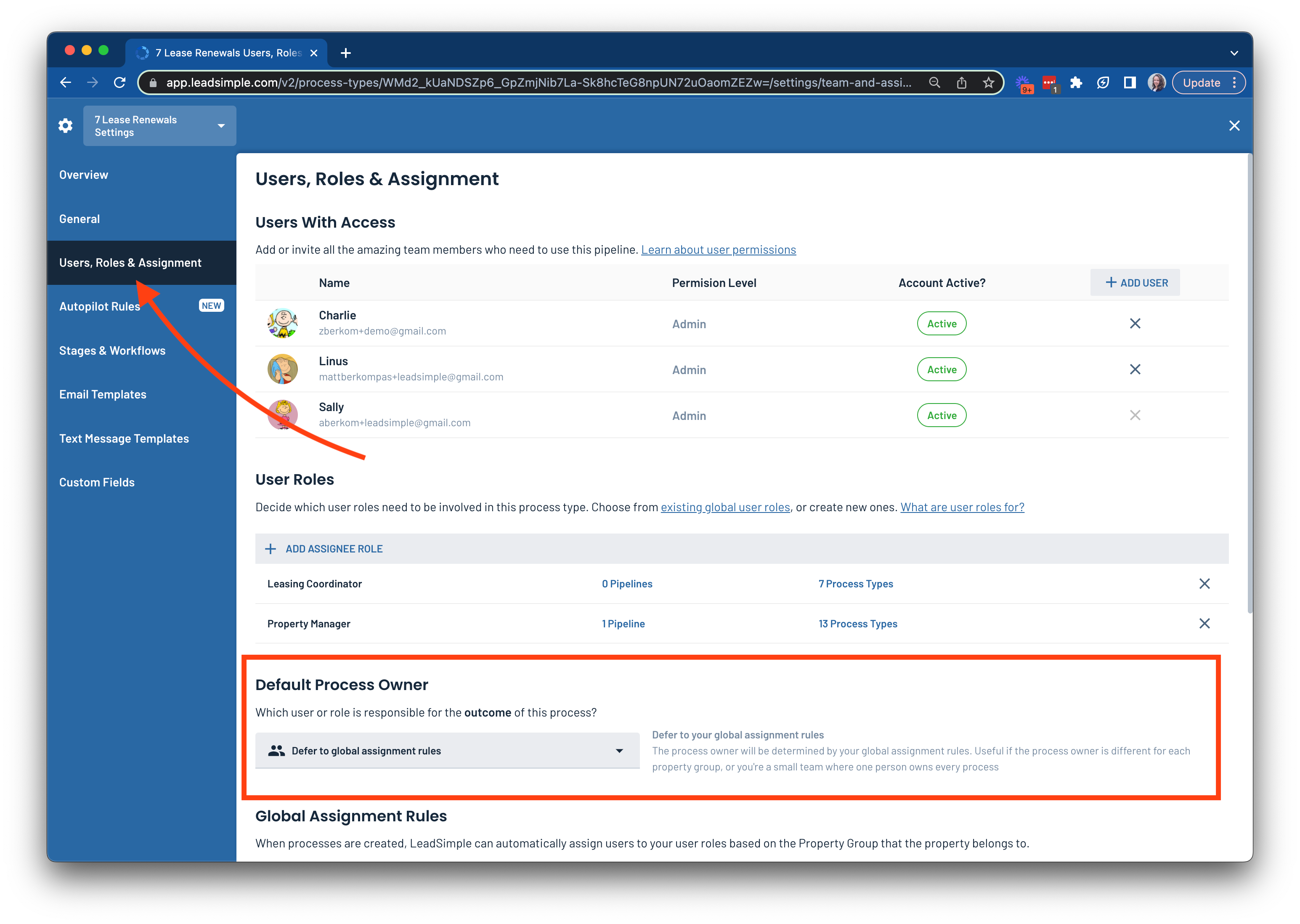
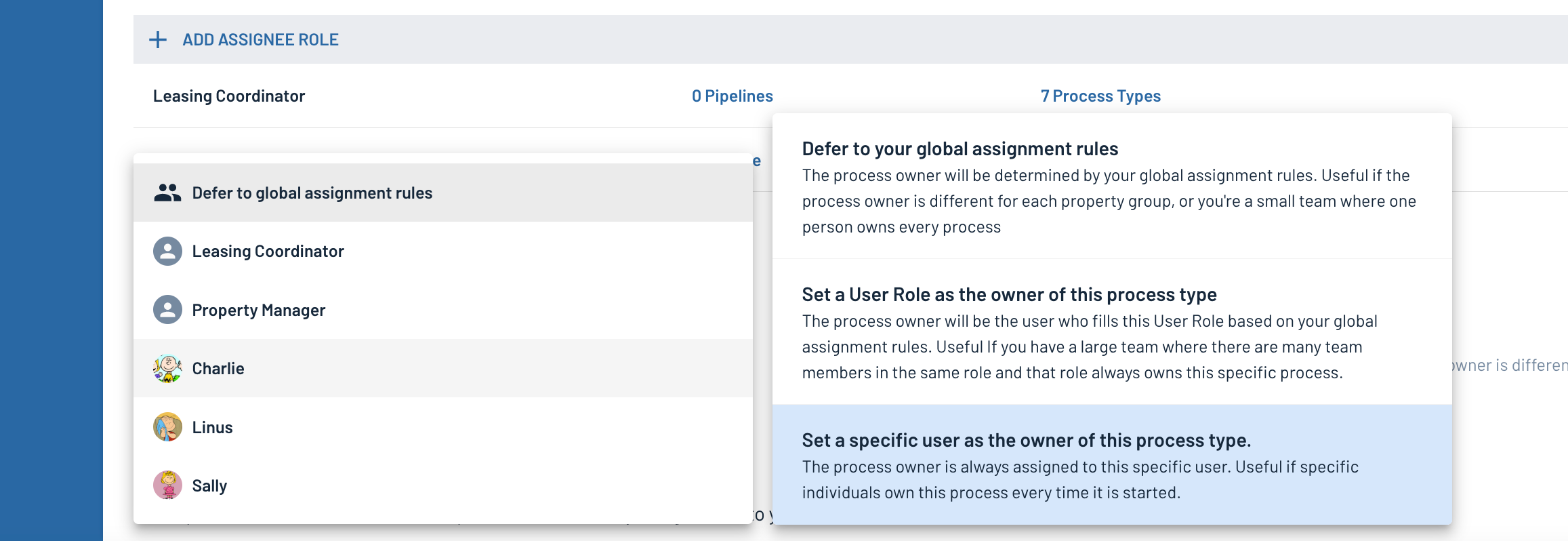
Enjoy! 🍻
We just released a new operator for date fields in Autopilot Rules:
is equal to
. Previously, there was a problem where Autopilot could occasionally start duplicate lease renewal processes for tenants who had just completed their renewal for the year, which is obviously not a good look.
We added this operator to prevent this from happening going forward.
✅ What YOU need to do
We strongly recommend you use this operator in ALL your Autopilot Rules for the Lease Renewal process.
- Navigate to your Autopilot Rules settings (Settings > Process Type Settings > Lease Renewals > Autopilot Rules).
- Open your Autopilot Rule, or create one if you have not already
- Change the operator on the "Lease End Date" condition to "is equal to" instead of "is less than"
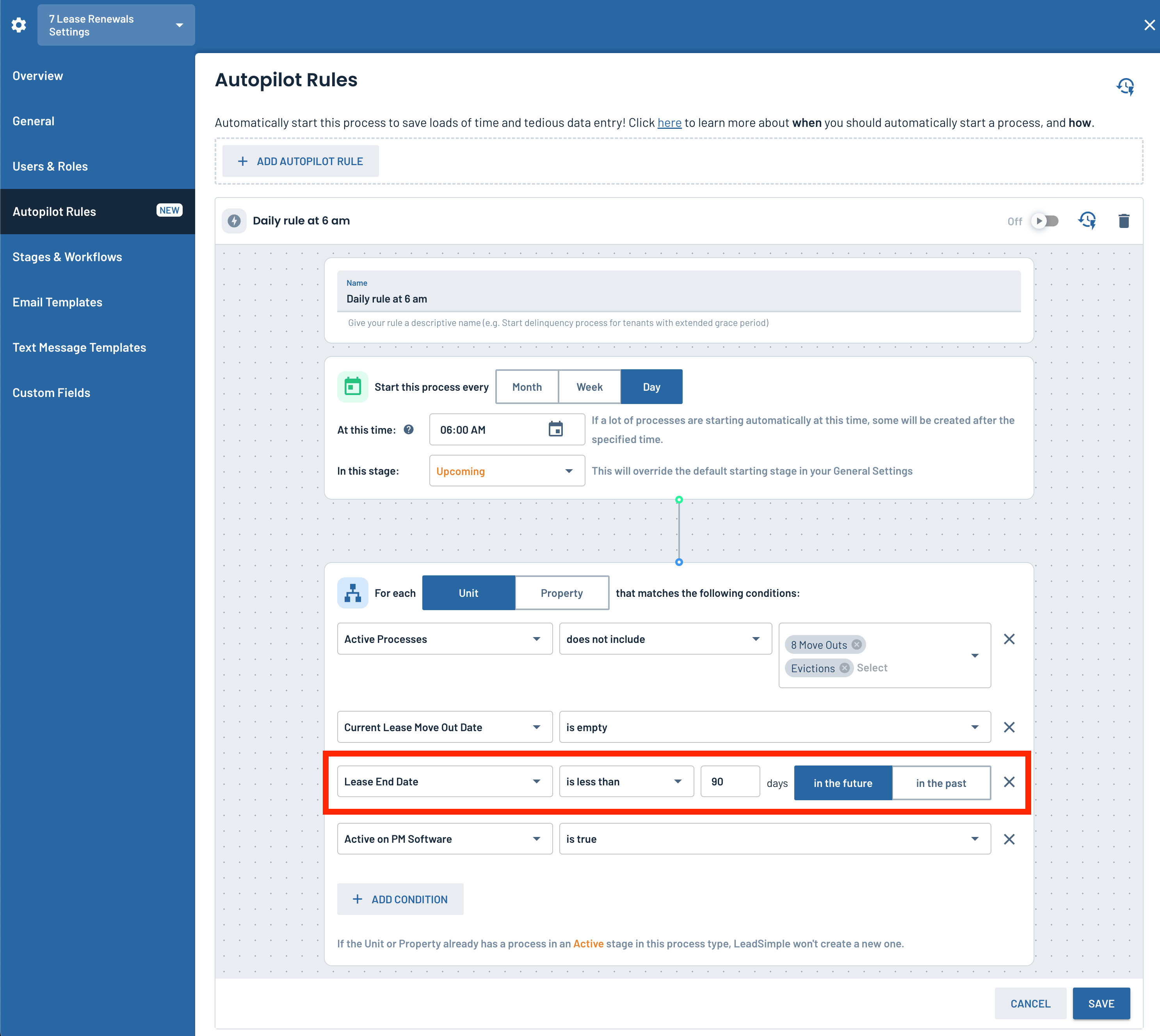
This will ensure that a Lease Renewal process is only started once per lease duration for each of your active leases (e.g. once per year for annual leases).
If you have any questions, please let us know!
(Don't have access to Autopilot yet? Click here to see if you can get access today!)
We just launched a new feature for the Move In process! (And other processes too. 😉)
Now you can choose the stage LeadSimple will pull contacts from! 🎉
Why does this matter?
Previously LeadSimple would pull contacts associated with the property from any current stage. This affected Move In and Delinquency processes, as it could mean that both current and future tenants were pulled into the process. E.g. future tenants could get emails about delinquent rent that was owed by the current tenants, not them.
Now
you can ensure only future tenants will be pulled into the Move In process and only current tenants into the Delinquency process so these issues don't happen.What do I need to do?
✅ Log into LeadSimple
✅ Go to Settings > Process Settings
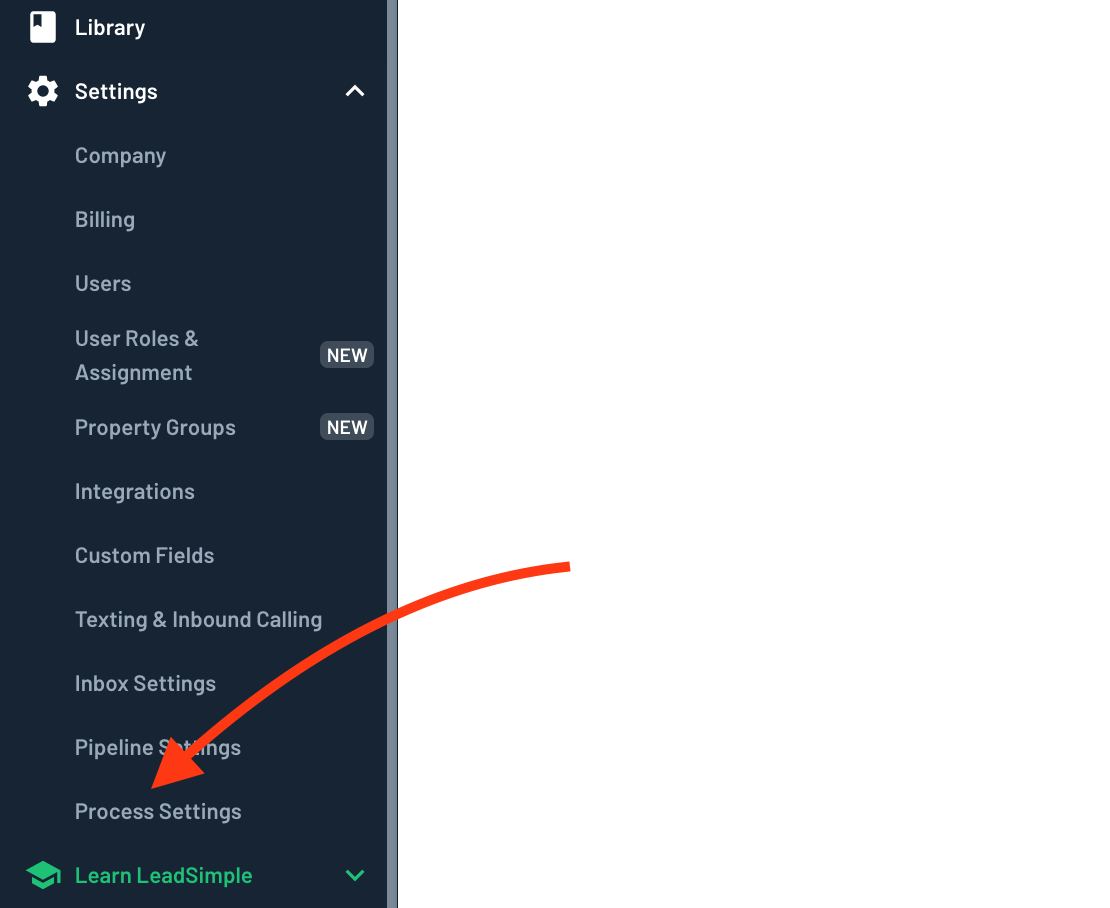
✅ Make sure you are in the Move In process and click "General Settings"
✅ Change the stage for your "Tenants" contact role to "Future"
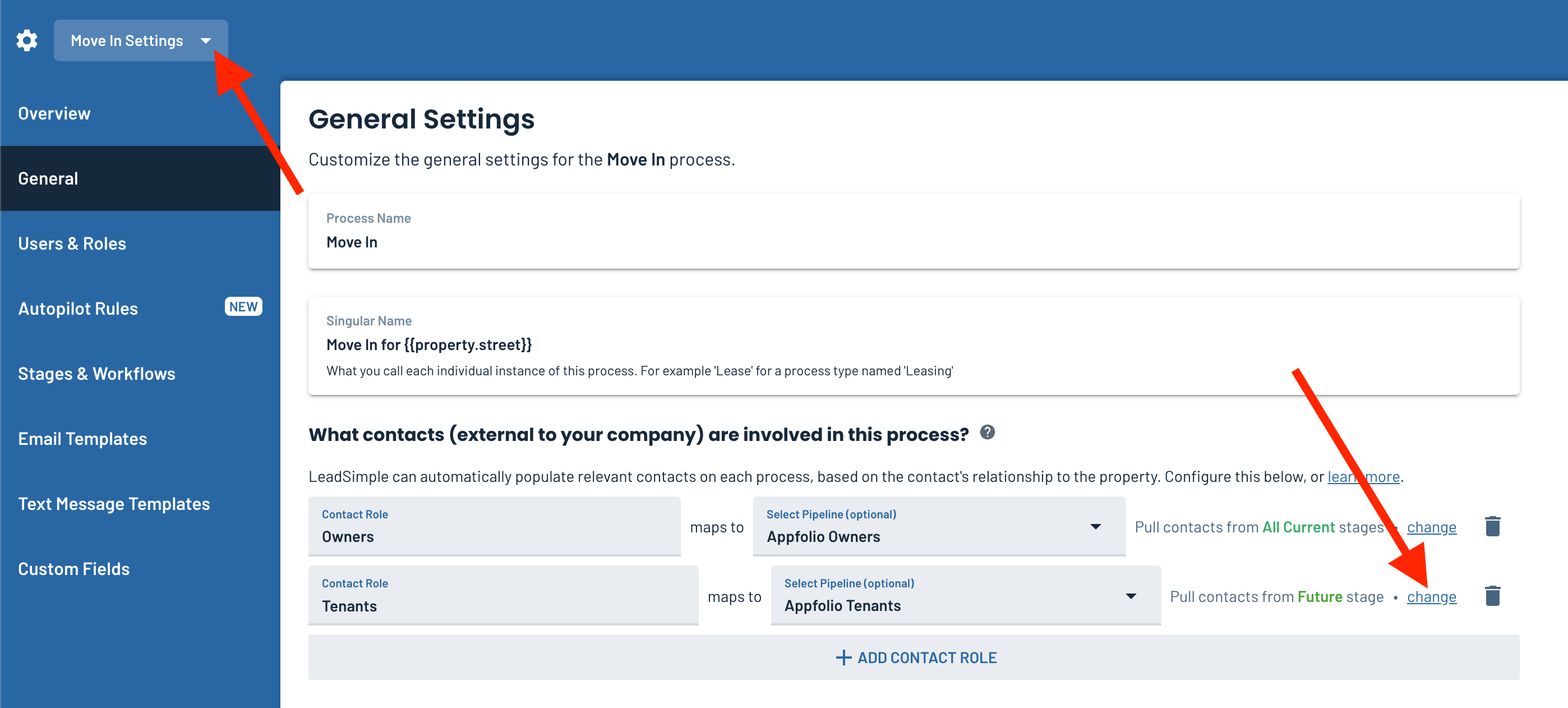
(There's no need to update your Delinquency process settings - the Future stage is now no longer considered a "current" stage, but rather a "prospective" stage.)
Note that future tenants are only synced from our direct Buildium and AppFolio integrations; if you aren't on one of those integrations then future tenants aren't syncing into your LeadSimple account and you don't need to worry about this issue 🙂
Let us know if you have any questions! And check out our training article here.
If you missed our March 15 launch event, you missed something big.
Say hello to Autopilot, an industry-first tool to automatically start your lease renewal, delinquent rent, move in and move out processes.
What does this mean for you?
It means you'll save at least 11.25 hours on the Delinquent Rent process EVERY MONTH, pr even more if more than 100 of your tenants are delinquent after the 1st each month.
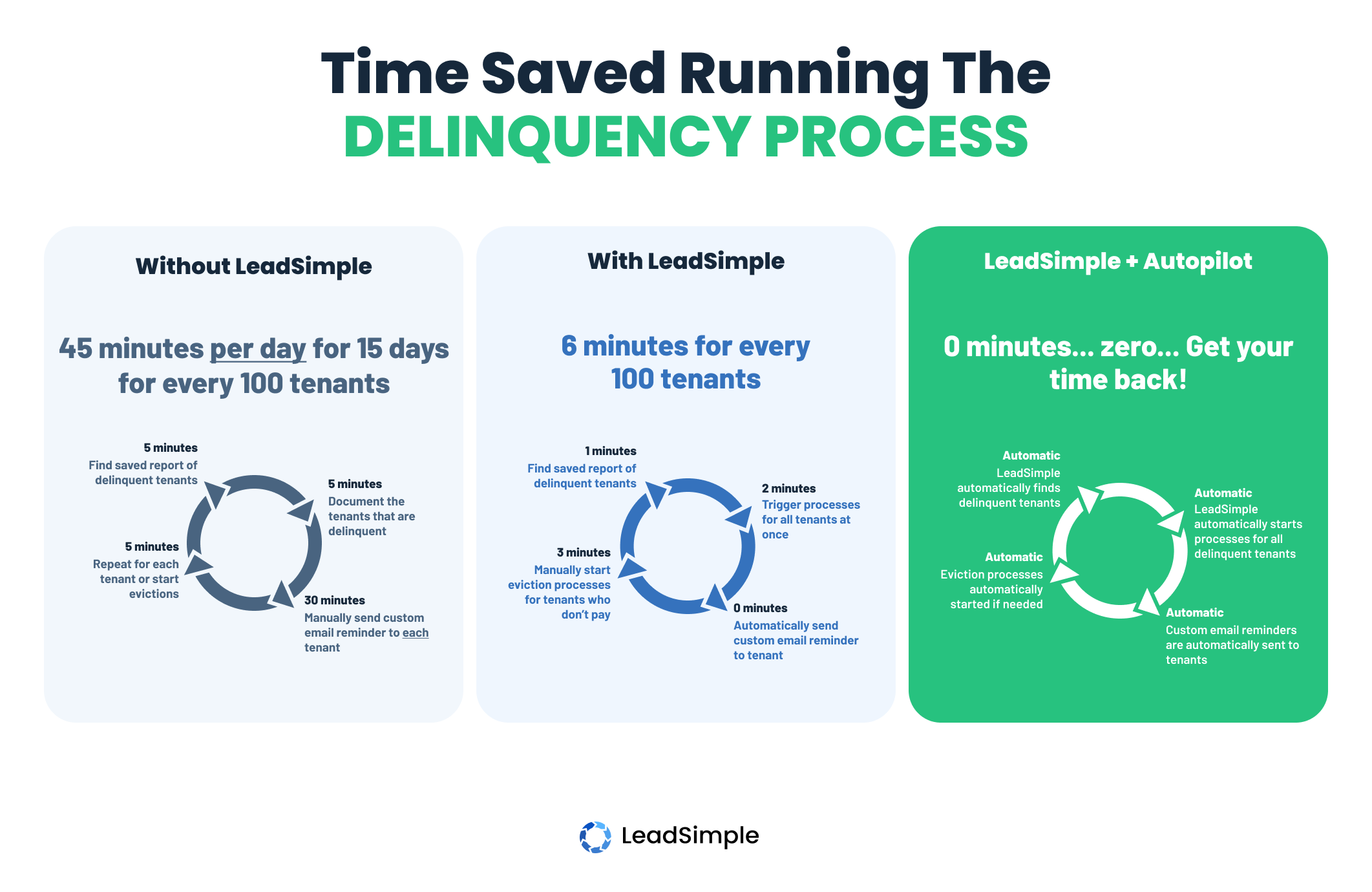
And that's just the time saving for one process! Think about what this means for lease renewals in the busy season!
Autopilot includes:
- Autopilot Rules to auto-start lease renewal, delinquent rent, move in, and move out processes
- Property Groups
- Automatic assignment of processes based on property groups
- Default due dates for processes
- Default starting stage for processes
E.g. this Autopilot Rule will automatically start a lease renewal process for any tenant who is coming up for renewal in less than 90 days:
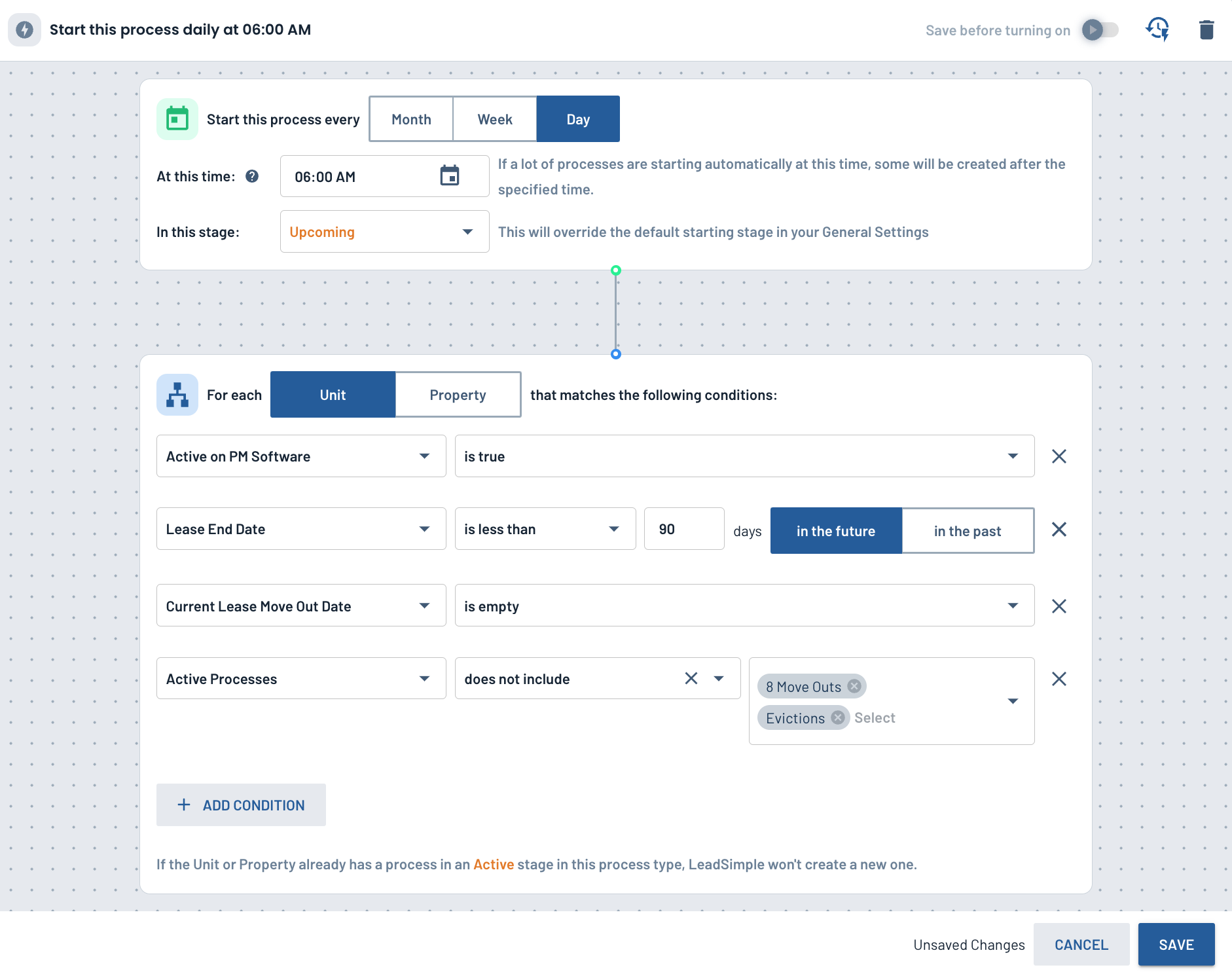
Get Access 🔑
You can use Autopilot today on select subscription plans. Check if you have access, and if you don't, see how to get access here.
Then get started with our recommended Autopilot Rules.
Happy automating 👋
Load More
→